Appearance
How to Manually Install Chrome Extensions
Step 1: Download the CRX file
Step 2: Open Chrome's extension manager
Enter chrome://extensions in the browser's address bar and press Enter. This will open Chrome's extension manager.
Step 3: Enable Chrome's developer mode
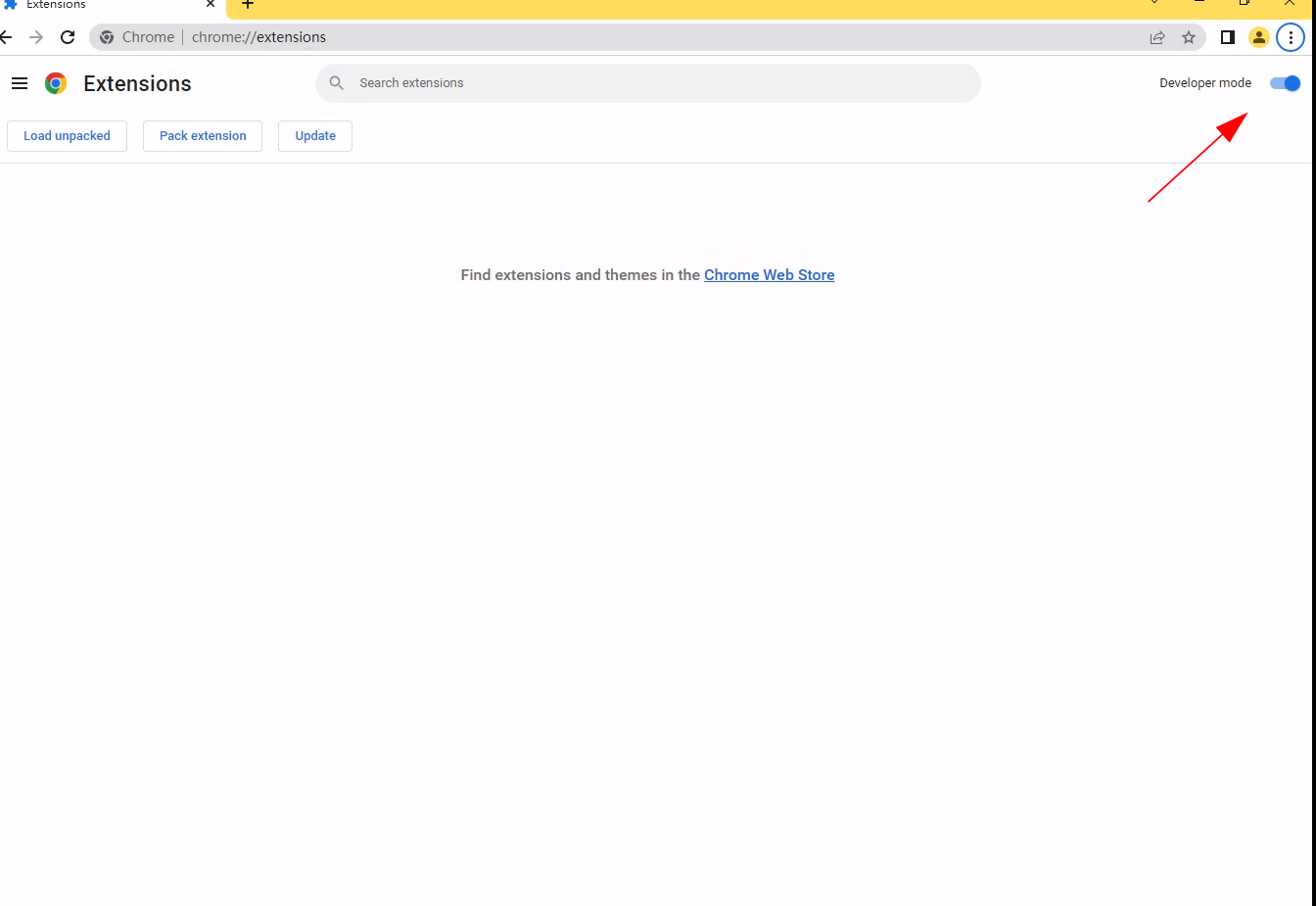
Find the "Developer mode" toggle in the upper right corner and turn it on.
Step 4: Drag the CRX file into the extension manager
Drag the downloaded CRX file into the extension manager.
Step 5: Install the extension
In the pop-up window, click "Add extension" to install the extension. If you see any warnings, ignore them as you downloaded from a trusted source.
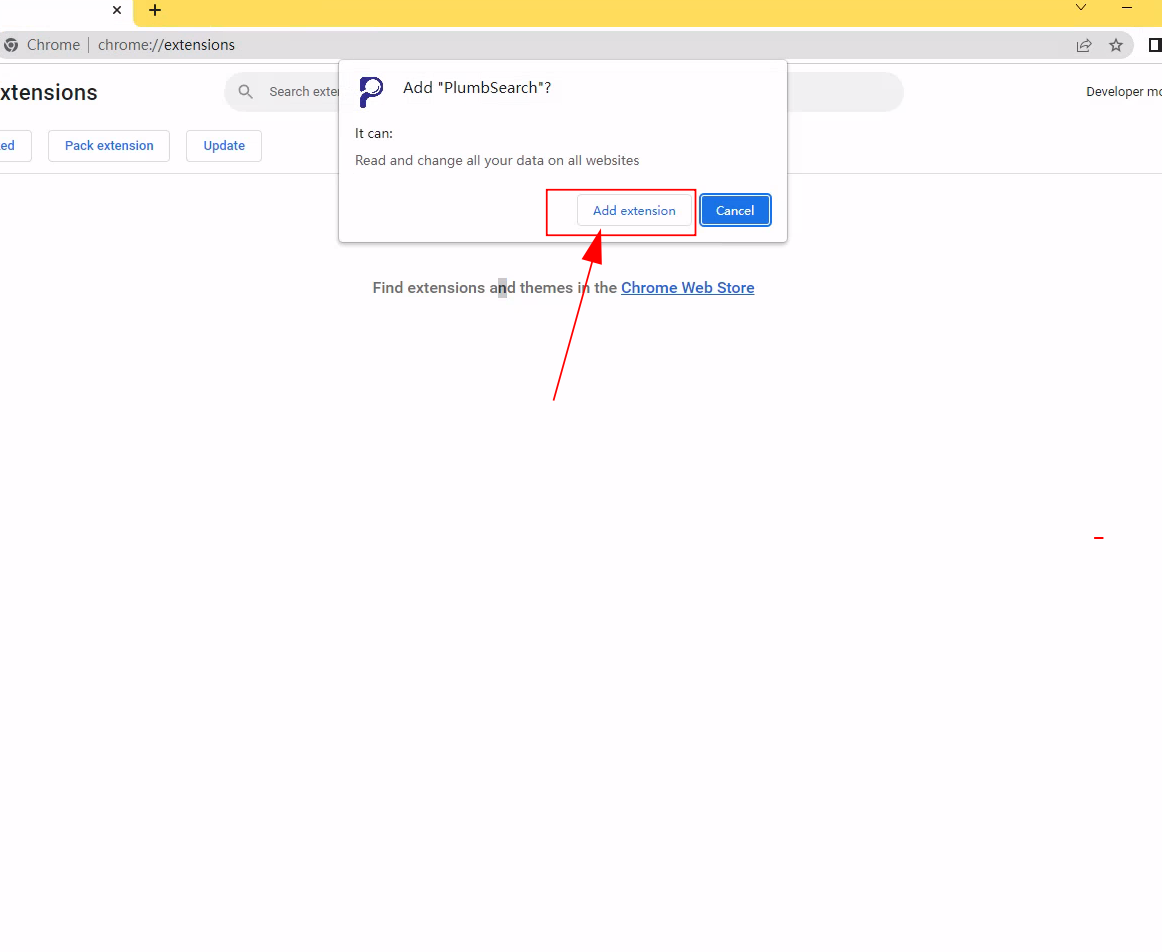
Step 6: Check if the extension is successfully installed
Check your installed extension list in the extension manager to make sure your new extension has appeared and is enabled.
